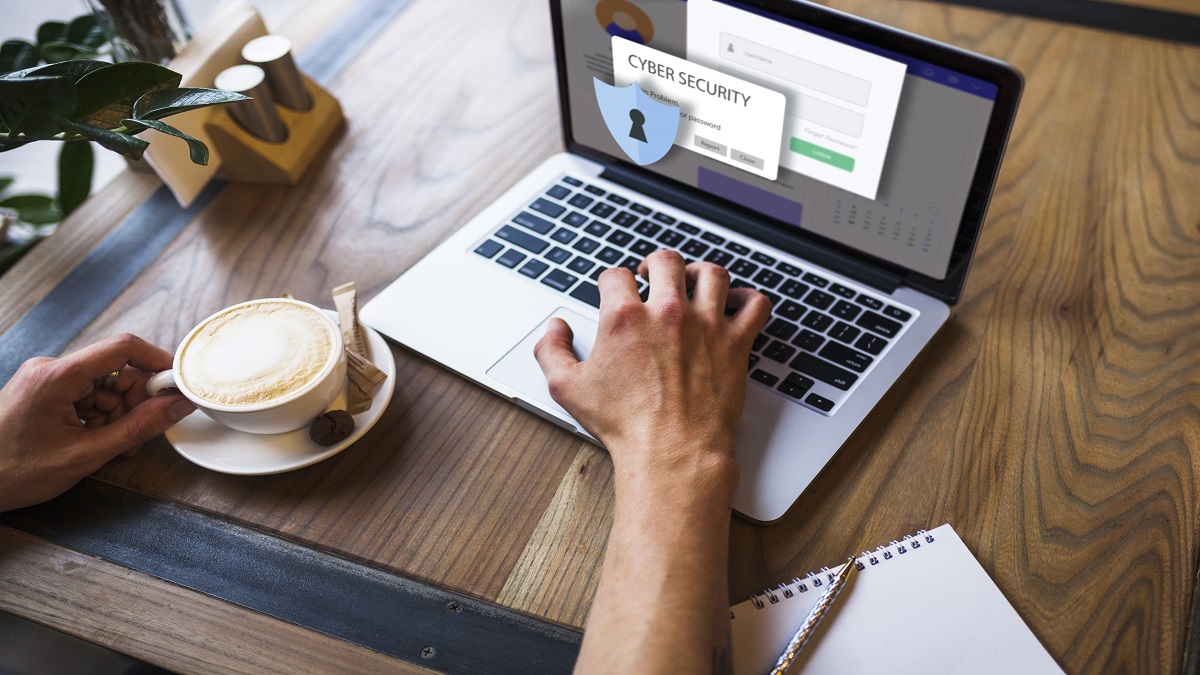To check the expiration date of your web apps SSL certificate in Google Chrome is a very easy process. Depending on the specific version of Chrome you have, you can complete this task with just a few simple steps. Here’s a guide on how to check the expiration date of your SSL certificate using Google Chrome.
1. Click the padlock:
Go to address bar and click the padlock icon in the address of website you’re on.
2. Click on Connection is secure:
In the pop-up box, click on “Connection is secure” the text along with padlock with a right arrow
3. Check the Certificate validity:
Now it is time to check the certificate validity and details of the certificate along with the date of expiration. To check that please click on “Certificate is Valid” on this text and later on you will have new pop up as 2nd screen shot of the followings;
The license details;